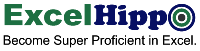Excel Tutorial: View Ribbon Tab
Tutorial Code: BE12
Introduction:
The View Ribbon is the 8th Tab on the header of the Excel application of Microsoft 365. Tools in the view group will help to customize the “View” environment of Excel so that you can work comfortably.
 These tools help to control the appearance, layout, and other elements within the spreadsheet.
These tools help to control the appearance, layout, and other elements within the spreadsheet.
Here are the main groups present in the “View Ribbon” tab:
- Workbook Views
- Show
- Zoom
- Window
- Macros
A. Workbook Views
Workbook Views: This group offers different page view options for your Excel workbook. This will help you to work and interact with your Excel spreadsheet in different view styles, this also helps you to prepare your workbook in print-ready format. When you are working in the normal view of the Excel sheet it does not mean that the same stuff will get printed on paper or pdf format in as-is form. You must make the page adjustments after selecting the page break preview option of the “workbook view” group.
This group has four command buttons:
- Normal View
- Page Layout view
- Page Break Preview
- Custom Views
B. Show
Show: The “Show” group of the “View Ribbon” tab contains options to display or hide specific elements, and it also helps to navigate the pane to find key elements in your workbook such as charts, tables, gridlines, headings, and formula bars.
This group has five command buttons:
- Navigation: This helps you to navigate through the workbook to find the data, tables, charts, and other objects that are present in your workbook.
- Rulers: Show rulers next to your documents, it can also help you to measure the stuff.
- Gridlines: This feature controls the visibility of gridlines on your spreadsheet view. You can enable or disable them using the check box.
- Formula Bar: This feature enables you to view the formula bar on your spreadsheet view. You can enable or disable the formula bar using the check box.
- Headings: As you can see there are headings for columns and rows in every sheet, wherein columns are marked with alphabets (A, B, C, and so on) and rows with numbers (1, 2, 3, and so on). The heading feature helps you to enable or disable columns and row headings in the spreadsheet.
C. Zoom
Zoom: This group allows you to adjust the zoom level to change the size of your worksheet on the screen. You can zoom in to see details or zoom out to view more data at once. The Zoom feature will only change the view of the spreadsheet rather than the printable size of the data.
There are three important command buttons available in the “zoom” group:
- Zoom: has features to customize the magnification of the view.
- 100%: This button will make the magnification to 100%.
- Zoom to selection: This will zoom in on the selected portion to the magnification level of 400%.
D. Window
Window: The “Window” group provides commands for managing multiple windows and arranging workbooks side by side for easy comparison. The features include opening new windows of Excel, arranging all open windows on the screen, splitting windows, and hiding and unhiding of windows.
Here are the command buttons of the “Windows” group:
- New Window: Opens new windows on your computer.
- Arrange All: This helps you to arrange open windows in different positions.
- Freeze Pane: Helps you to freeze pane of the open windows.
- Split: This button spits Excel windows in different portions.
- Hide: This feature hides the Excel workbook.
- Unhide: Helps to unhide the workbook.
- View Side-by-side: Helps to present windows side by side.
E. Macros
Macros: This group is for managing macros in your workbook. You can view, record, edit, and run macros from this group.