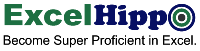Introduction to The Quick Access Toolbar in Excel
Let’s understand the meaning of the toolbar first before we look at the quick access toolbar in Excel.
A toolbar is a bar or section in the windows that contains a set of instructions in the form of buttons or icon that executes a command when these buttons/icons are pressed. The toolbar is normally present at the top of Windows, however, it can be moved to another part of the Windows.
What is the Quick Access Toolbar in Excel?
The Quick Access Toolbar contains a list of command and instruction buttons that are frequently used by the users while working on an Excel spreadsheet so that users can save time while performing the tasks. Placing the most frequently used Excel features at one place makes users efficient and more productive while working on MS Excel.
Where is the Quick Access Toolbar located in Excel?
As mentioned in Module BE02, The Anatomy of Excel Spreadsheet, the quick access toolbar is located at the top left of the Excel windows, which is above the ribbon. However, you can move this toolbar below the ribbon as well.
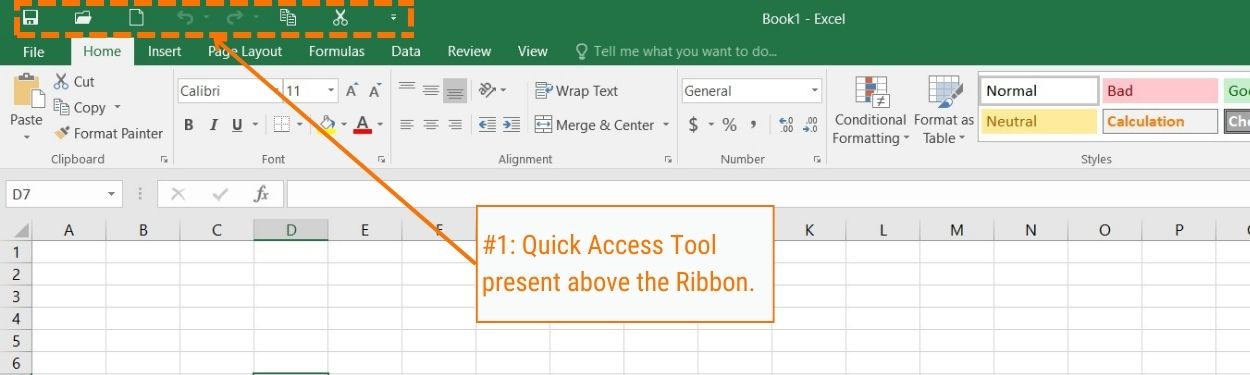
Image #1
How many buttons are there in the Quick Access Toolbar (QAT)?
There is a small button towards the right end of the QAT, if you click on that button a small dialog box will open showing all the options that are there in the current QAT.
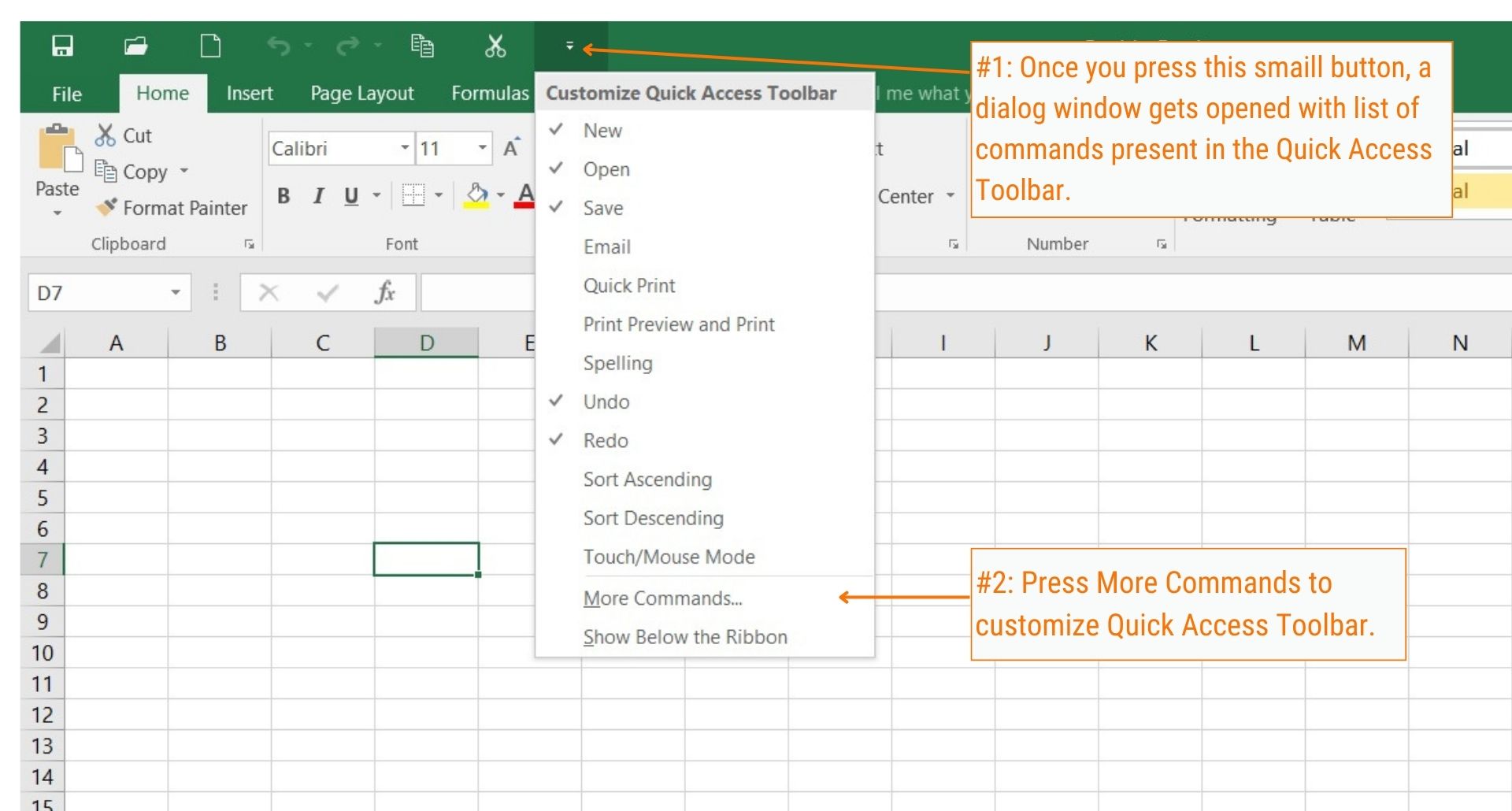
Image #2
You can have many more commands in the QAT, which can be viewed by clicking on more commands in the QAT dialog launcher.
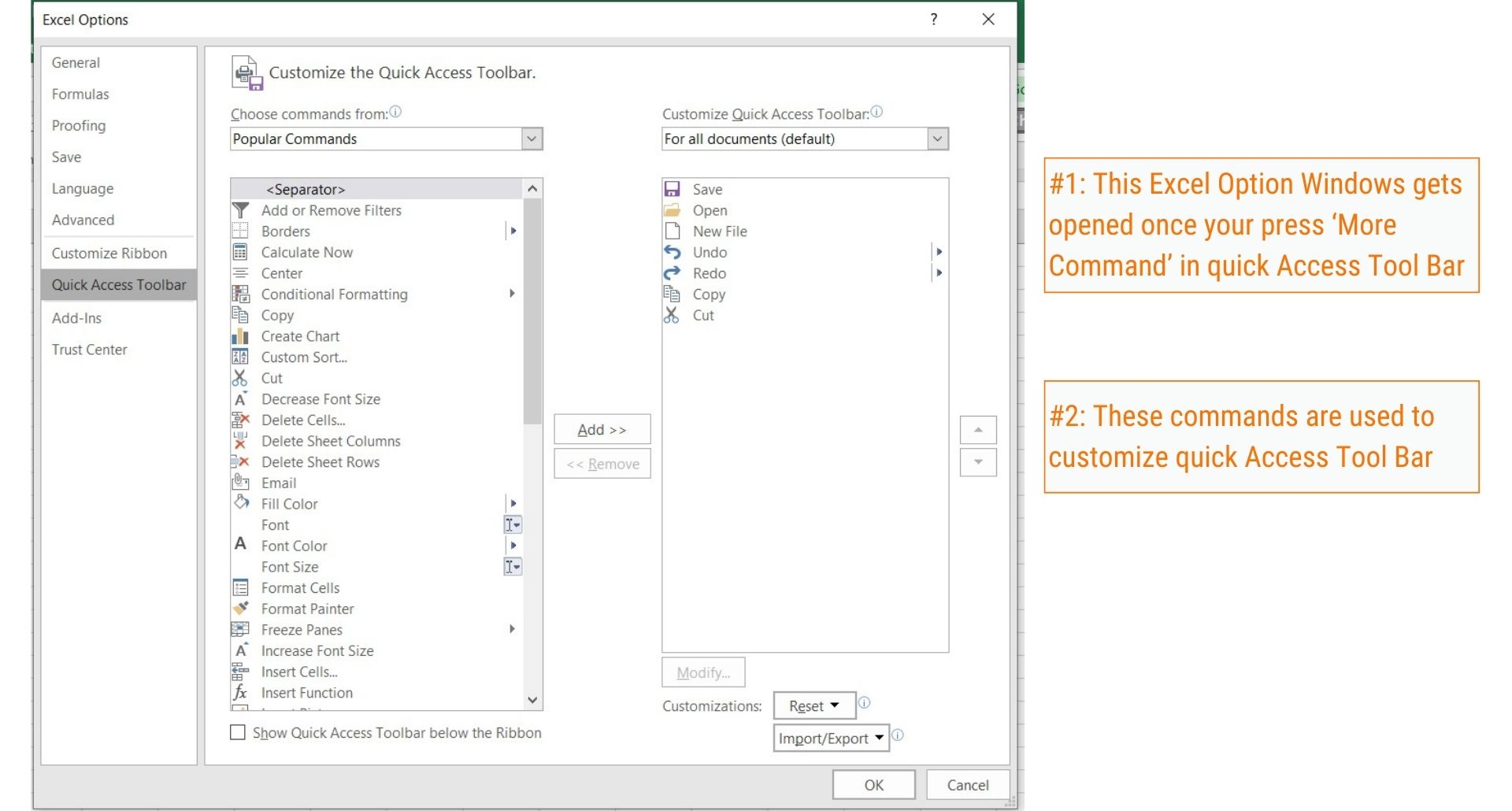
Image #3
You can see two separate boxes in the more command windows, In the right column there will be a set of options and commands that have been already added to the Quick Access Toolbar, and towards the left-hand column there will be a set of commands that can in added to the quick access toolbar.
Can you customize the Quick Access Toolbar?
Yes, the Quick Access Toolbar can be customized as per the user’s preferences. Microsoft has provided wonderful features to customize the Quick Access Toolbar.
What are the advantages of quick Access Toolbar?
- Helps in creating a set of commands at one easily accessible place.
- It is easily customizable to add or remove frequently used commands as per the user’s preferences
- It is positioned distinctly from the other Excel commands and Excel ribbon
- The Quick Access Toolbar is activated by default so that the user doesn’t have to bother to activate it manually.
What are the main commands of the toolbar in Excel?
There are certain command functions that are included by default in the Quick Access Toolbar such as
New, Open, Save, Print, Print Preview, Spelling, Undo, Redo, Sort Ascending, Sort Descending, Touch/Mouse Command, More Command, Below The Ribbon.
If any of these commands are selected, then the icon of that command is displayed in the Quick Access Toolbar.
You can add or remove any command from the Quick Access Toolbar by selecting the More Command options from the dialog box. Refer to image #3 above.
Happy Learning
Team Excel Hippo