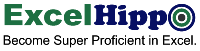Excel Tutorial: Beginners Guide to Excel Ribbon Tabs
Excel ribbon is a Graphical User Interface command bar present at the top of the header section of MS Excel that contains a navigable row of different tabs wherein each tab is further organized into different groups and command buttons based on their functionality.
Each ribbon tab provides a group of closely related buttons for the users to perform specified tasks in Excel. The purpose of arranging tools and icons in a group under a single tab is to enhance the discoverability of the command buttons and to increase the learning of the users.
The MS Excel application of Microsoft 365 has 10 Ribbon Tabs in its header out of those 9 (nine) tabs are the main Ribbon tabs and 1 (one) tab, that is “file” menu tab that shows backstage view of excel.
Here are all the ribbon tabs of present in the Excel worksheets:

- File
- Home
- Insert
- Page Layout
- Formulas
- Data
- Review
- View
- Automate
- Help
Each of these ribbon tabs has several groups displaying a bunch of commands and icons, in some of the groups there are command buttons that are not displayed on the face due to space constraints, however, those commands can be seen by clicking on the small icon with down arrow keys. This small icon is called a dialog launcher because when clicked, it opens a new dialog window with additional commands of that group.
When was ribbon added to Excel? In which version of Excel ribbon was first introduced?
Microsoft Corporation introduced Ribbons in MS Excel 2007 version for the first time. The Excel ribbon is a GUI that organizes command buttons of Excel in a user-friendly way so that users can easily find, use, and understand all the buttons efficiently with a minimum number of clicks. Later in Excel 2010, Microsoft introduced an additional feature that allows users to personalize MS Excel.
What is a backstage view, tabs, and group and dialog box launcher?
Excel Ribbon has four [4] main components. Here are all four features of Excel ribbon:
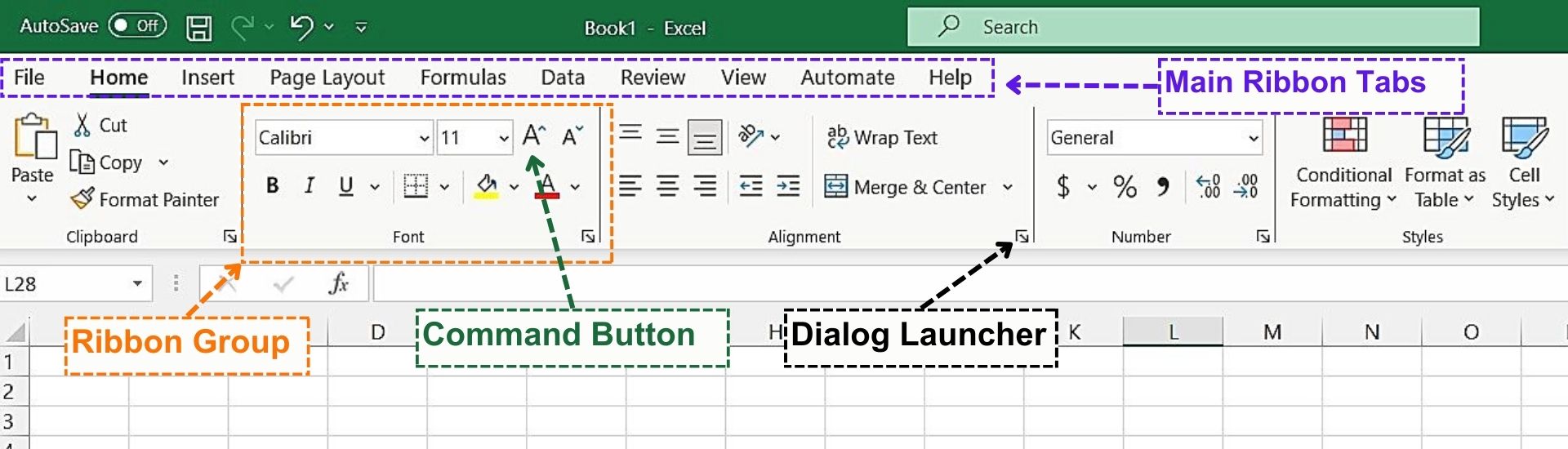
- The Main Ribbon Tabs: The series of graphical user interface tabs are present at the top of the Microsoft Excel window and within each tab, there are a bunch of commands grouped together to provide flexibility to each ribbon tab. The main ribbon tabs are File, Home, Insert, Page Layout, Formula, Data, Review, and View.
- Ribbon Group: Each Ribbon Tab is divided into different groups, each group has a bunch of closely related commands that provide additional flexibility and features to the main ribbon tab. These groups are visible on the face of each ribbon tab.
- Dialog Launcher: The Dialog launcher is represented by the down arrow key at the right bottom of the group. It contains a bunch of additional features of that particular group and is only visible when the small icon with the down arrow key is pressed.
- Command Buttons: The command buttons are present in each Excel group and command launcher. These are represented by icons, and buttons and are supported by text descriptions. They are used to perform the action in the Excel spreadsheet.
When you open Excel on your computer by default the “Home Ribbon tab” is presented before you and there are other ribbon tabs that are present at the top of the Excel windows. Here are the main ribbon tabs which are present in MS Excel.
Here is a brief description of each ribbon tab, however, in this beginner’s course we have a detailed module for each ribbon tab.
- File Ribbon Tab:
The “file “menu is the very first tab present in the top left corner of the Excel header. This “file” tab opens Backstage View where a bunch of file-related commands are present in vertical order. These commands are used to organize the Excel workbook such as opening new files and saving and printing Excel.
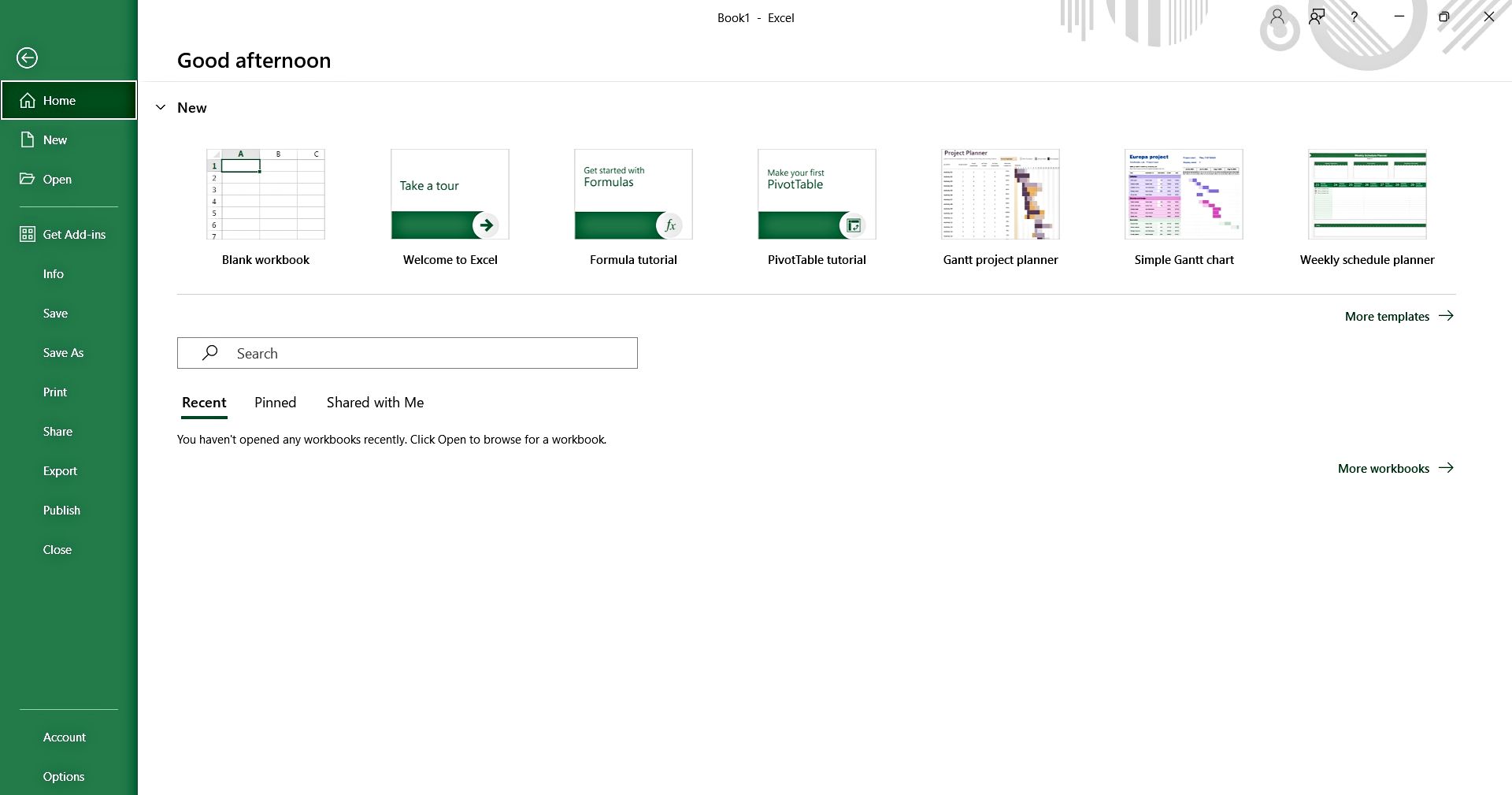 The following commands are present in the File menu:
The following commands are present in the File menu:
- Info
- New
- Open
- Save
- Save As
- Share
- Export
- Publish
- Close
- Account
- Options
To learn more about each command available in the File Menu, refer to our Introductory Course Module: “BE05 – File Ribbon Tab”
- Home Ribbon Tab:
The home is the second tab present in the header of the Excel window. This is the main ribbon tab of Microsoft Windows, and it is the default tab that is presented to the user when Excel is open on the desktop. The command buttons present in the Home Ribbon tabs are responsible for formatting, editing, styling, and managing content with the Excel workbook.
 The “Home Ribbon Tab” contains 7 groups command buttons such as
The “Home Ribbon Tab” contains 7 groups command buttons such as
- Clipboard
- Font
- Alignment
- Number
- Styles
- Cells
- Editing
To learn more about each group and command buttons present available in the “Home Ribbon Tab”, please refer to our introductory course module: “BE06 – Home Ribbon Tab”
- Insert Ribbon Tab:
The Ribbon tab is located at the third position in header of the MS Excel. It provides an option to insert some essential elements in an Excel spreadsheet to enhance the functionality and visual appeal of your spreadsheet and data.
 The various groups present in Insert ribbon tabs such as
The various groups present in Insert ribbon tabs such as
- Tables
- Illustrations
- Add-ins
- Charts
- Tours
- Sparklines
- Filters
- Links
- Text
- Symbols
To learn more about each group and its related command buttons present in the “Insert Ribbon Tab”, please refer to our detailed course on Insert Ribbon Tab: “BE07 – Insert Ribbon Tab”
- Page Layout Ribbon Tab:
The “Page Layout” ribbon tab is the 4th tab located at the top header of the Excel Windows.
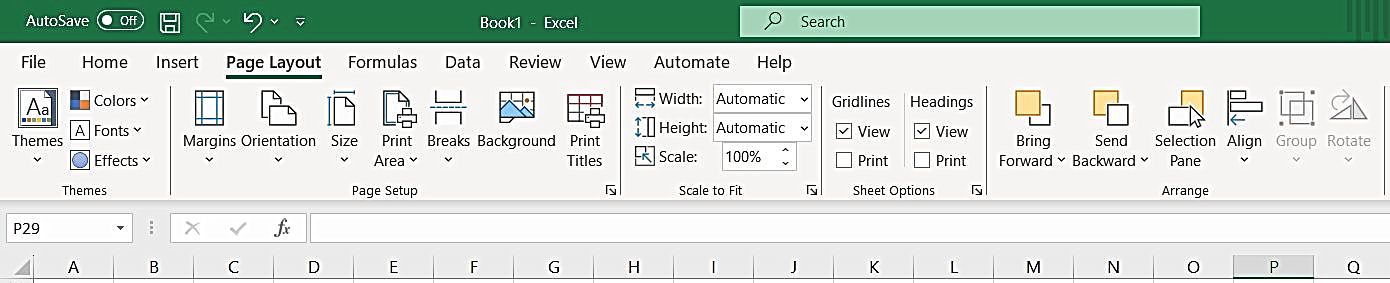 This ‘Page Layout’ ribbon tab has various groups such as:
This ‘Page Layout’ ribbon tab has various groups such as:
- Themes
- Page Setup
- Scale to Fit
- Sheet Options, and
- Arrange
The primary functions of command buttons present in the Page Layout tab is formatting and adjusting the appearance of the Excel worksheet for printing purposes. It includes functions to adjust page margins, add header and footer, print gridlines and heading, and many more.
To learn more about each group and its related command buttons present in the “Insert Ribbon Tab”, please refer to our detail course on Page Layout Ribbon Tab: BE08 – Page Layout Ribbon Tab.
- Formulas Ribbon Tab:
The 5th Ribbon tab, present after the Page Layout tab is the “Formula Ribbon Tab” and it is one of the main ribbons that have buttons and features related to Excel formulas.
 It includes groups such as:
It includes groups such as:
- Function Library
- Defines Names
- Formula Auditing and
- Calculation
This ribbon tab is dedicated to performing all sorts of mathematical calculations and auditing of the formulas and their linking in the spreadsheet.
To learn more about each group and its related command buttons along with the examples, please refer to our detail course on Formulas Ribbon Tab: BE09 – Formulas Ribbon Tab
- Data Ribbon Tab:
Another tab present on the top of the excel window is the “Data Ribbon Tab”, the main objective of this tab is to provide essential tools and features for managing, analyzing, filtering, and manipulating data within the Excel spreadsheet.
 The by default Data Ribbon Tab has 7 groups such as
The by default Data Ribbon Tab has 7 groups such as
- Get External Data
- Get and Transform
- Connections
- Sort & Filter
- Data Tools
- Forecast Sheet and
- Outline
To learn more about each group and its related command buttons along with the examples, please refer to our detail course on Data Ribbon Tab: BE10 – Data Ribbon Tab
- Review Ribbon Tab:
The “Review” ribbon tab is present at the top header in the Microsoft Window.
 In the Review tab all the commands and options are presented in 5 different groups, these are groups are:
In the Review tab all the commands and options are presented in 5 different groups, these are groups are:
- Proofing
- Insights
- Language
- Comments and
- Changes
This bundle of groups provides options and features to the user to review, proofread, spell check, share, and protect the Excel workbook.
To learn more about each group and its related command buttons along with the examples, please refer to our detailed course on the Review Ribbon Tab: BE11 – Review Ribbon Tab.
- View Ribbon Tab:
The view ribbon tab is the last ribbon present at the top of the Excel 2016 header. The view ribbon tab provides users with tools and command buttons to organize the display of the worksheet on the screen, allows users to customize the view, and provides tools to hide and freeze windowpanes and buttons to work on Macros.
 The “view” ribbon contains the following group of command buttons:
The “view” ribbon contains the following group of command buttons:
- Workbook Views
- Show
- Zoom
- Window
- Macros
To learn more about each group and its related command buttons along with the examples, please refer to our detail course on View Ribbon Tab: BE12 – View Ribbon Tab