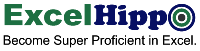Excel Tutorial: File Ribbon Tab
Tutorial Code: BE05
The “File” menu tab is the very first tab present at the top left side of the MS Excel header. This ribbon tab is unique in its display. This tab does not have a horizontal display of a group of functions and dialog launcher rather it opens a backstage view where command buttons are aligned vertically.
The File Ribbon Tab provides options to the users for managing the overall workbook and other “file” related advanced features such as:
- Creating a new workbook
- Opening and saving the workbook
- Printing and sharing workbooks and
- Managing advanced workbook properties
1. Tools and Options available in the File Menu Tab
There are a number of command buttons available in the “file” menu tab. Here is the list of all the commands available in MS Excel 2016:
- Info
- New
- Open
- Save
- Save As
- Share
- Export
- Publish
- Close
- Account
- Options
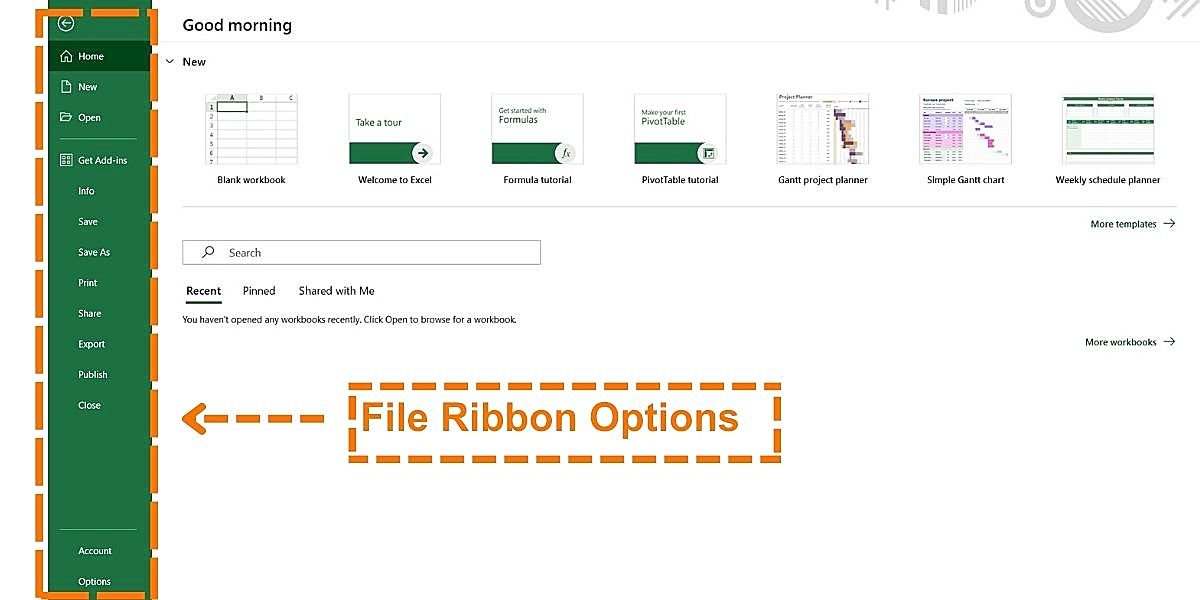
Each command has its unique function of managing the workbook. Here is the detailed description of each command available in the File Ribbon Tab:
1.Info: The info command button is the first button on the backstage view of the file menu tab. This provides users with the option to protect and inspect the workbook.
To locate the “Info” command in MS Excel, follow this path:
File > Info
Shortcut Key: Alt + F + I
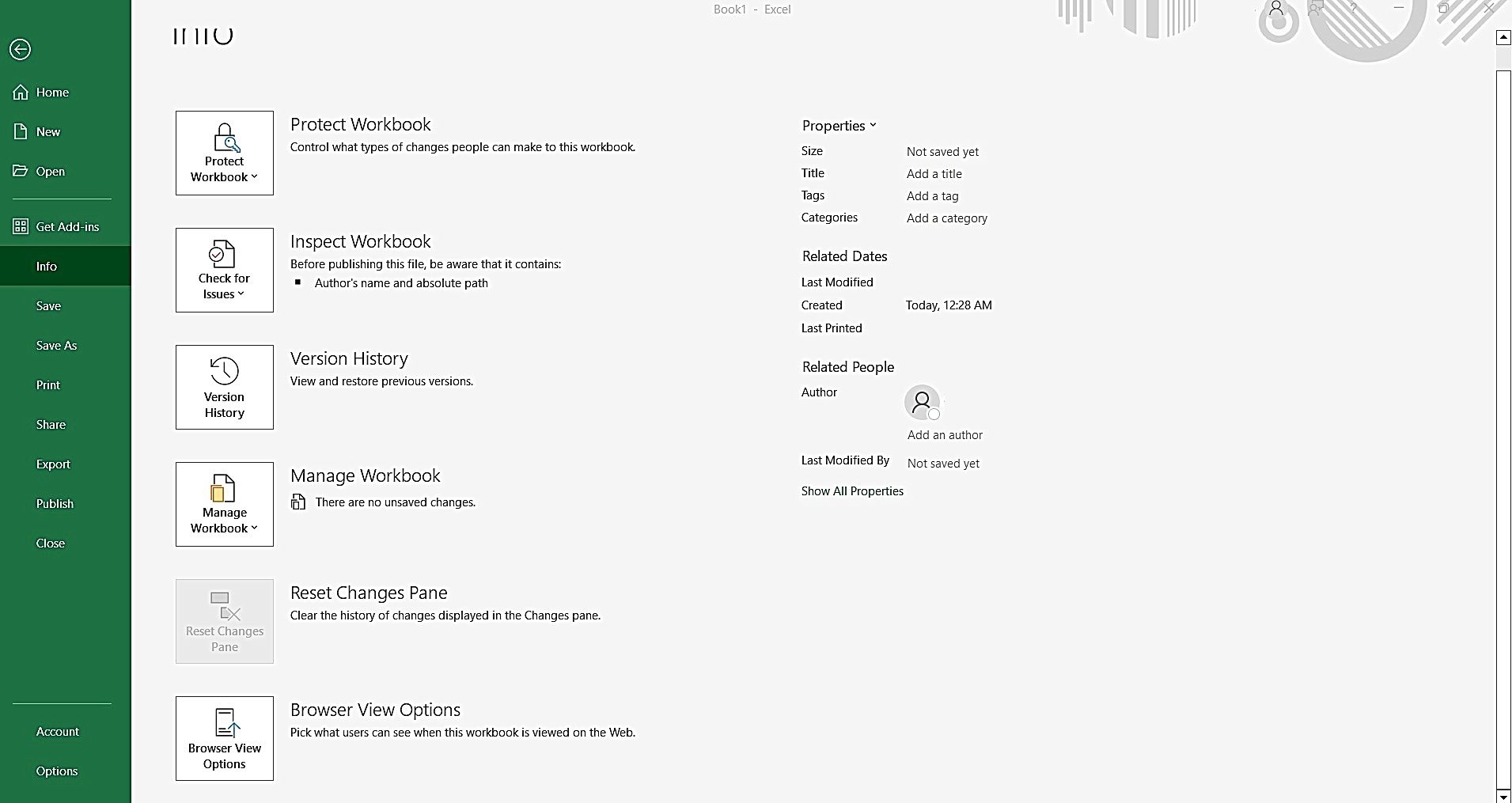 The main 6 features available in the “info” command of the File Ribbon Tab are:
The main 6 features available in the “info” command of the File Ribbon Tab are:
A. Protect workbook:
This helps in controlling the type of changes users can make to the workbook. It further provides 6 options for controlling the use of a workbook. Such as:
Shortcut Key: Alt + F + I + P
Here are the options to protect the workbook:
1. Always Open Read Only: This option helps users to make the workbook read-only and prevent any accidental changes made to the workbook.
To locate the “Always Open Read Only” command in MS Excel, follow this path:
File > Info > Protect Workbook > Always Open Read Only
Shortcut Key: Alt + F + I + P + O
2. Encrypt with password: This feature makes the workbook password protected. To encrypt the workbook with a password the users must enter the password twice, first the initial password, and then reenter the same password for confirmation.
The encrypted workbook will always ask for a password to open it. This helps users to give authorized access to the workbook.
To locate the “Encrypt with password” command in MS Excel, follow this path:
File > Info > Protect Workbook > Encrypt with password
Shortcut Key: Alt + F + I + P + E
3. Protect current sheet: This tool provides users with the option to control what type of changes people can make to the current worksheet.
To locate the “Protect current sheet” command in MS Excel, follow this path:
File > Info > Protect Workbook > Protect current sheet
Shortcut Key: Alt + F + I + P + P
4. Protect workbook structure: This feature helps prevent unwanted changes to the structure of the workbook by other contributors, such as adding additional sheets.
To locate the “Protect workbook structure” command in MS Excel, follow this path:
File > Info > Protect Workbook > Protect workbook structure
Shortcut Key: Alt + F + I + P + W
5. Restrict Access: Restrict features present in the “info” command of the File menu tab grant access to people while restricting their ability to edit, copy, and print the workbook.
To locate the “Restrict Access” command in MS Excel, follow this path:
File > Info > Protect Workbook > Restrict Access
Shortcut Key: Alt + F + I + P + R
6. Add a digital signature: Adding a digital signature to the workbook ensures the integrity of the spreadsheet. By this command user can add an invisible digital signature to the workbook.
To locate the “Add a digital signature” command in MS Excel, follow this path:
File > Info > Protect Workbook > Add a digital signature
Shortcut Key: Alt + F + I + P + S
B. Inspect workbook:
This feature checks for accessibility and compatibility issues in the workbook. It has three types of checks:
To locate the “Inspect workbook” command in MS Excel, follow this path:
File > Info > Inspect workbook
Shortcut Key: Alt + F + I + I
i) Inspect Document: This command inspects the workbook for the hidden properties and personal information associated with the Excel workbook.
To locate the “Inspect Document” command in MS Excel, follow this path:
File > Info > Check for Issues> Inspect Document
Shortcut Key: Alt + F + I + I + I
ii) Check Accessibility: This check enables users to check the content of the workbook that people with disabilities might find difficult to read.
To locate the “Check Accessibility” command in MS Excel, follow this path:
File > Info > Check for Issues> Check Accessibility
Shortcut Key: Alt + F + I + I + A
iii) Check Compatibility: The “check compatibility” feature is used to check the compatibility of the current Excel version with the earlier version of MS Excel.
To locate the “Check Compatibility” command in MS Excel, follow this path:
File > Info > Check for Issues> Check Compatibility
Shortcut Key: Alt + F + I + I + C
C. Manage Workbook: This command is used to recover unsaved workbooks.
To locate the “Manage Workbook” command in MS Excel, follow this path:
File > Info > Manage Workbook
Shortcut Key: Alt + F + I + R
D. Browser view options: This option is used to choose the sheets and named items that will be viewed by the users when the workbook is opened in the web browser.
To locate the “Manage Workbook” command in MS Excel, follow this path:
File > Info > Manage Workbook
Shortcut Key: Alt + F + I + A
2. New: This command opens the new Excel workbook also called an Excel spreadsheet.
To locate the “New” command in MS Excel, follow this path:
File > Info > New
Shortcut Key: Ctrl + N
3. Open: This command opens an existing Excel spreadsheet on your computer
To locate the “Open” command in MS Excel, follow this path:
File > Info > Open
Shortcut Key: Alt + F + O
4. Save: This command saves the existing workbook. If you press this button to save the file for the first time, then it will also ask you for the location and the file name you want to give to the Excel workbook.
To locate the “Save” command in MS Excel, follow this path:
File > Info > Save
Shortcut Key: Ctrl + S
5. Save As The “Save As” command gives options to the users to save a copy of the workbook with different names and also at different locations. It basically creates a replica of the existing Excel workbook.
To locate the “Save As” command in MS Excel, follow this path:
File > Info > Save As
Shortcut Key: F12
6. Print: The print command instructs the printer to print the spreadsheet or set the print options.
To locate the “Print” command in MS Excel, follow this path:
File > Info > Print
Shortcut Key: Ctrl + P
7. Share: The share command is used to share the workbook with other users either by sending the link to others or inviting other people to collaborate on the workbook.
To locate the “Share” command in MS Excel, follow this path:
File > Info > Share
Shortcut Key: Alt + F + H
8. Export: This command option is used to export the Excel file in different file formats such as PDF [Portable Document Format] or CSV [comma-separated files]
To locate the “Export” command in MS Excel, follow this path:
File > Info > Export
Shortcut Key: Alt + F + E
9. Publish: The publish command of the file ribbon tab gives the option to users to publish Excel data to Power BI. The Power BI is used to create, share, and organize rich visual reports and visual dashboards by utilizing data from the Excel worksheets.
To locate the “Publish” command in MS Excel, follow this path:
File > Info > Publish
Shortcut Key: Alt + F + U
10. Close: This command is used to close the current Excel workbook.
To locate the “Close” command in MS Excel, follow this path:
File > Info > Close
Shortcut Key: Alt + F4
11. Account: The account button gives the option to sign into MS Office and source the document from anywhere. It also provides information about the MS Excel version you are using on your desktop.
To locate the “Account” command in MS Excel, follow this path:
File > Info > Account
Shortcut Key: Alt + F + D
12. Options: The “Options” button of the ‘File Ribbon Tab’ provides tools to the users to organize an Excel workbook. It provides options for general management of worksheets, options for working with Excel formulas, proofing, to save workbook, language, advance editing, customize ribbon, customize quick access toolbar, add-ins, and excel trust center settings.
To locate “Options” command in MS Excel, follow this path:
File > Info > Options
Shortcut Key: Alt + F + T